Photocopying and Printing Services

Photocopying and printing services

- Multifunctional color copiers;
- Functions: scanning, photocopying and printing;
- Double-sided printing for more environmentally-friendly usage;
- WebPrint intelligent management (remote management of printing tasks);
- 3 ways to submit a print job:
- From any computer in one of the college’s computer labs
- Via your laptop, tablet or smartphone from the PaperCut website*
- By inserting a USB flash drive into the USB port on the multifunctional copier
- Simplified use with the new Unified ID card (to come).
- Username: your 9-digit student number
- Password: the first 3 letters of your family name (in lower case) followed by the day and month of your date of birth.
- Example: Stéphanie Lambert, born September 3
- Username: 201431650
- Password: lam0309
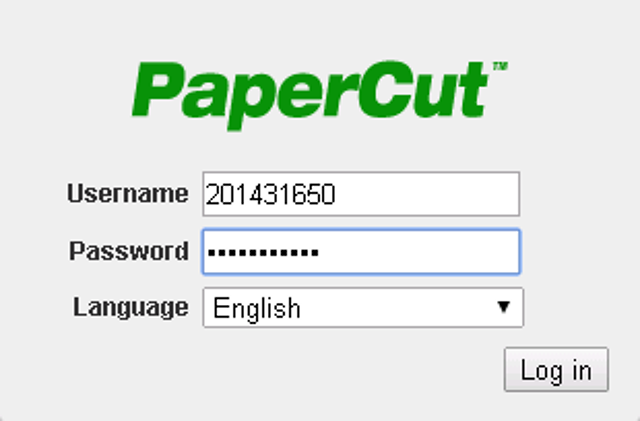
*To access the new PaperCut intelligent management platform, https://papercut.lasalle-intl.com/user
- Submit a print job by using the print commands:
- from any computer in one of the college’s computer labs
- from the PaperCut website*, if you’re using your laptop, tablet or smartphone
- Choose either:
- Konica Minolta Color or Konica Minolta Black and White
- Release your document:
- by identifying yourself** on the copier screen
- or
- by using the new Unified ID card (details about this feature to come)
N.B.: you have 24 hours to release your document.
- First floor : 2 stations at CL.IP (The school’s store)
- 2nd Floor: 1 station at the Computer Lab
- 3rd Floor: 1 station located in front of the office 3000
- 4th Floor: 2 stations at the Documentation and Educational Centre
- 5th Floor: 1 station located in front of the office 5000
